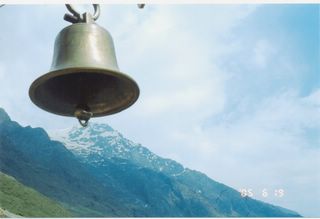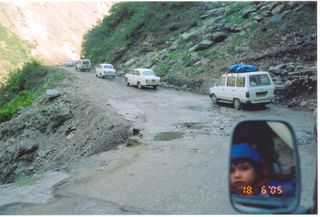You may be elated at acquiring a good scanner that is capable of scanning at 1200X1200 dpi or above. But soon found that file size of your 4X6 photograph scanned at 300 dpi is more than 1MB and will be tough to upload onto internet or send it through email. You are worried that scanning at lower resolution may result in loss of detail. So you are caught at the dilemma of what resolution to use. I had experimented with various resolutions and formats before deciding to do a bit of research on the net. I have compiled the findings to get you of this diaspora.
Photographic Resolution :
Scanning color prints can rarely yield more detail when scanned at more than 300 dpi. The word color prints is to be noted here, to exclude film and B&W prints. In particular, we are speaking of typical 6x4 inch (4X size of 35 mm negatives) color prints. It is generally difficult to detect much practical benefit when scanning above 300 dpi (and frankly, sometimes above 200 dpi for not that sharp snapshots from inexpensive cameras). Higher resolutions are meant for scanning negatives which helps in capturing much finer details in they possesses. Enlargements produced from scanned negatives always gives better results then from scanned prints.
The
HP scanner web site says:
"A Note on Resolution: The vast majority of scanning projects require resolutions lower than 300 dpi. For example, scanning a photograph at resolutions higher than 150 to 200 dpi only produces a larger file, not more detail."
Tips: If you plan to print your images in a magazine or book, scanning at 300 or 600 dpi is highly recommended. You can scan once, save a high resolution (600dpi) TIFF file, then change the resolution to 72 dpi and save another copy as a JPG for the Web. Later, when you want the print resolution image, you'll have it.
Scanning for Video / Your PC :
Scanning for viewing or displaying in PC is totally different from scanning for print. For images viewed on computer screens, scan resolution merely determines image size. The bottom line is that dpi or ppi means pixels per inch, which means that if you scan 6 inches at 100 dpi (or 1 inch at 600 dpi), you will create 600 pixels, which will display on any screen as 600 pixels in size. We think of greater resolution as showing more detail, and while that's generally true (within reasonable limits), it's because it makes the image larger.
Your scanning resolution is determined by the screen resolution of your PC. The most popular screen resolution for a 15” monitor is 1024 X 768. We often scan at higher resolutions to fill more of the screen. When we increase scan resolution, we get more pixels, so it increases the image size. But a little goes a long way, and there's no advantage in wrestling with overly huge images just to discard most of the pixels when we display them. So don't scan at 300 dpi or 600 dpi when there's no purpose for it.
If you scan a 6x4 inch photo at 110 dpi, then you will necessarily get an image size of
(6 inches x 110 dpi) x (4 inches x 110 dpi) = 660 x 440 pixels
which more or less totally fills a 640x480 monitor screen.
Or scanning the 6x4 inch photo at 140 dpi gives
(6 inches x 140 dpi) x (4 inches x 140 dpi) = 840 x 560 pixels
which more or less totally fills a 800x600 monitor screen.
Or scanning the 6x4 inch photo at 180 dpi gives
(6 inches x 180 dpi) x (4 inches x 180 dpi) = 1080 x 720 pixels
which more or less totally fills a 1024x768 monitor screen.
In real world practice, we are much more likely to scan at round numbers like 100, 150 or 200 dpi (giving 600x400 pixels, 900x600 pixels and 1200x800 pixels, from a 6x4 inch photo) instead of 110, 140, or 180 dpi. Ideally for sharing in web your images should be not more than 100K at 1024X768 pixels.
File Format :
TIF file format is the undisputed leader when best quality is required. TIF is very commonly used in commercial printing or professional environments. It is best suggested for preserving the master copies. But file size is very large.
Web pages require JPG or GIF or PNG image types, because that is all that browsers can show. On the web, JPG is the best choice (smallest file) for photo images, and GIF is most common for graphic images. (.JPG file extension, pronounced Jay Peg). This is the right format for those photo images which must be very small files, for example, for web sites or for email. The JPG file is wonderfully small, often compressed by 90%, or to only 1/10 of the size of the original data, which is very good when modems are involved. However, this fantastic compression efficiency comes with a high price. JPG uses lossy compression (lossy meaning "with losses"). Lossy means that some image quality is lost when the JPG data is compressed and saved, and this quality can never be recovered.
Never save scans for the Web as GIFs or BMPs, because those formats throw away about 16 million colors, most of which you probably want to keep, and once they are gone, they're gone. TIF and Photoshop formats keep more information in the image while you are editing it. After editing, Saving a Copy As JPG format gives you Web compatibility and reasonable compression with good file size.
Scanning Resolution for Printing:
Scanning for Printing and for viewing in PC calls for scanning at different resolutions. If the purpose is about printing, perhaps the goal is to print 8x10 inches at 300 dpi. Then to do that, we need an image size of (8 inches x 300 dpi) x (10 inches x 300 dpi) = 2400 x 3000 pixels. If scanning an 8x10 original, then 300 dpi will create 2400x3000 pixels. But if scanning a 4x5 inch original, then it takes 600 dpi to create 2400x3000 pixels. However if we only intend to print 6x4 inches at 300 dpi, then 1800x1200 pixels is the right goal. You must decide what you want, but the answer is entirely about pixels per inch (often called dpi). If you want to print the image to be 6x4 inches at 300 dpi on paper, then the requirements for the image are : (6 inches x 300 dpi) x (4 inches x 300 dpi) = 1800x1200 pixels. This image is larger than most video screens. Printing typically requires a larger image (more pixels) than does the video screen.
In most programs like Photoshop or PhotoImpact or PhotoDeluxe, the scans are printed at real size. That is, if you scan a 6x4 inch photo, and then select the menu FILE - PRINT, it will print 6x4 inches on the paper too. Resolution does NOT determine image size on the printer as it does with video. The size of the original scan area determines printer image size. Lower resolution can look fuzzy, and higher resolution may look better, but the printed size will be the same at any scan resolution. Printed resolution works like we think of resolution, as increasing image detail instead of image size. Printed pages are normally a standard size defined in inches, 8.5 x 11 say, so printed image size in inches is very meaningful too. The printer driver will try to print the image at its original size in inches, unless told otherwise. Conversely, video screens don't care about inches. If you have a 600x400 image, video monitors will show it as a 600x400 image (unless the viewing software's goal in life is to make it fit or fill the screen, etc). Notice that both techniques do maintain the same relative size of the image to the total size of the page or screen.
Scanning for Magazine / newspaper prints :
Magazines and Newspapers use a different parameter called LPI (Lines Per Inch). The resolution requirements are as under --
Magazines 133/150 lpi - scale to 225 to 300 dpi.
Newspapers 85/100 lpi - scale to 150 to 200 dpi
Many magazines use 133 or 150 lpi, for which scanning at 133 lpi x 1.5 = 200 dpi is fine for many cases, but many editors will habitually ask for 300 dpi. 150 to 200 dpi images are enough for printing in newspapers at 85 or 100 lpi.
Conclusion :
By now you have got a fair idea of what resolution is to use. Ask yourself, “How many times you are going to print enlargements from scanned prints?” The answer will probably be NIL. For most of us the main purpose of scanning is to share it with friends and family over the internet. For preserving in CDs, scan at 300 dpi. File size for a 4X6 print at 300 dpi will be around 650K. Then save another copy for sharing over net at around 100 dpi or less to keep file size less than 100K. All these, however do not mean that you should not be too worried about the resolution of the scanner you are buying or you should not boast of higher resolution of your scanner. You should still go for the scanner with higher resolution as a 150 dpi scan from a 1200 dpi scanner will still give you a better result then from a 600 dpi scanner. In fact for good quality scanning 600 dpi is considered just good enough and you should not buy anything less than that. Further, the Bit Depth should be at least 30 (most new models has the max. of 48) and Optical Density should be at least 3 (max is 4). So, you should still feel happy about your acquisition.